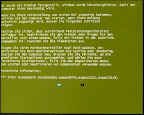For the stuff I'm writing here, there are two important roots.
One is the common note taking everyone does, on paper, on computer, or on whatever medium available.
The other are wikis - web 2.0 knowledge management systems for sharing ideas, documentation, or notes with others in a community.
I tend to structure my ideas hierarchically by topic, but easy linking between pages is a must. I need simple text formatting, the possibility to link in external documents or web pages -- all features available with most wikis. Yet, a web-based solution is not very appropriate for personal notes, especially as I'm currently sitting in a hotel room w/o any network connection.
Some time ago, I had a look for desktop wikis. The one I found best is ZIM; since then, I've been using it for nearly all my notes about quite a bunch of topics. Even this blog page I'm writing in it, because I got used to the easy text formatting and html export, far more than the WYSIWYMG editor of this blog site (as in What You See is What You (or your visitors) Might Get).
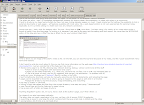 Time to show you an image of the stuff I wrote so far, in ZIM. On the left, you can see the top-level structure of my notes, and the "usual" assortment menu items and buttons. And in the main text, you can see the image you are looking at which contains the text which ... ... ... just ignore it.
Time to show you an image of the stuff I wrote so far, in ZIM. On the left, you can see the top-level structure of my notes, and the "usual" assortment menu items and buttons. And in the main text, you can see the image you are looking at which contains the text which ... ... ... just ignore it.
- Stores each page in a .txt file, the directory structure reflects the note hierarchy
- easy network sharing, backup, version control and all this stuff
- there is even an integration with subversion and cvs
- pages can be edited externally, e.g., when you just have the .txt files, but no ZIM; and reloaded later on
- I use it at home, at work, and on my notebook, and merge it via subversion - no problem with it.
- works on Linux, Windows, and any other OS that supports Perl and Gtk
- text formatting by shortcuts, yet also by manually using the wiki format statements, and reloading the page
- pages can be exported to html; this is what is going to happen to this page as well when it is finished
- keeps the directory and link structure, image embedding, and everything
- the help is written in ZIM itself
- linking in both web pages and files from the current directory is as easy as typing "./document.pdf"
- uses CamelCase and similar features for page linking
- has a pane with a folder and page structure
Anything forgotten? Quite a lot, I'm sure, have a look at the author's page, you'll find it there ;-)
For those of you who have seen tiddlywiki: The latter does not need a application of its own, yet has a lot of severe (IMHO) drawbacks:- everything is saved in one large file which contains both the java script code (~200kB) and the notes
- saving takes a lot of time on a non-local drive
- version management, especially merging between different systems, does not really work